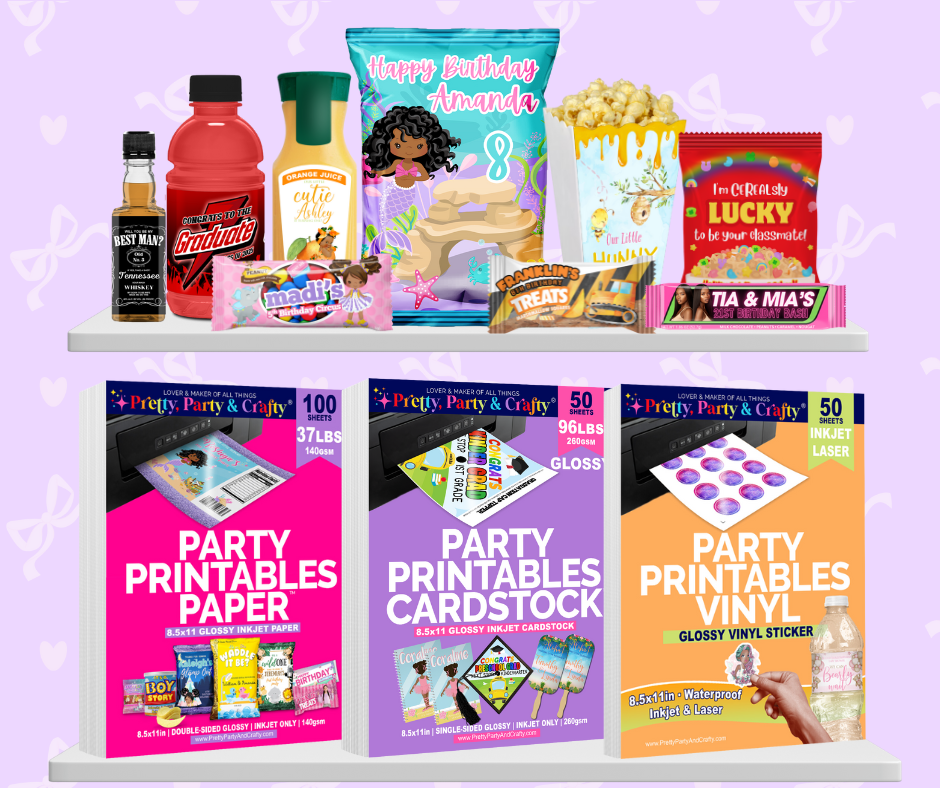Have More Questions?
If you have an issue or question that is not answered here, please visit our contact form and send us a message.
We will get back to you within 24 business hours!
General FAQs
Ensure you have your settings set to glossy.
Follow these steps:
Open your design
Go to File Print
Change the Paper type to "Glossy Photo" OR "HP PHOTO" if using n HP printer
Change Quality to high/best
Still smearing?
Go to File Print
Click Maintenance
Click Print Head Cleaning and run it.
Click here to view a video tutorial.
Also, if you have an ecotank, be sure your maintenance tank is not full. If it is, make sure you replace it.
There are numerous reasons why you may be experiencing printer jams.
First, make sure paper guides are flush to the edges of the paper. If it's not, your printer may pull in your paper at an uneven angle causing it to jam.
Next, because of the nature of glossy paper and it's smooth finish, it may cling due to static, so fan the paper out before loading.
If your printer is pulling in multiple sheets at a time, reduce the number of sheets loaded.
Also, dirty or obstructed printer rollers may lead to jamming. Be sure to check your printer's manual for printer specific troubleshooting and maintenance instructions on this issue.
We use Photoshop that you can Grab Here.
We love it because not only can you design in it, but you can also edit photos and create mockups.
We also recommend Canva, Affinity Photo/Designer and Creative Fabrica's new Design Studio.
You can find all the tools the creator of Pretty, Party & Crafty uses on her blog's Resource Page
Normally we do not provide support during weekends, except for urgent cases. In these cases, you only need to mark “Urgent” in your email, we will get back to you ASAP.
Shipping FAQs
Pretty, Party & Crafty currently ships to US states and territories, in addition to Canada. As of May 1, 2024 we have discontinued world-wide shipping.
Please note that our flat-rate standard shipping price only applies to the 48 contiguous US States. Alaska, Hawaii, and U.S Territories shipping rates are based off carriers.
International customers are responsible for any customs/ duties/import tax that may arise.
Our processing time is typically 1 business day for in-stock items. We ship using USPS and UPS and orders are typically delivered within 2-5 business days after processing.
The main exceptions to this timeline is for offshore destinations. If you are located in Alaska, Hawaii or a US territory and choose USPS Ground Advantage, this shipping method usually takes up to 7 days but USPS notes that it can take up to 26. In addition, international orders may see a delay due to customs.
Please note these times are estimates, and delivery dates are not guaranteed unless customer upgrades shipping to a guaranteed service. In addition, be sure to check any announcements regarding carrier delays.
QUICK TIP: If you purchase before 8am CST, we strive to ship out the same business day.
If you enter an incomplete address (i.e no street name), your order will automatically be cancelled and refunded on our end. You will be notified after cancellation and can repurchase.
If you only left off the apartment number, notify us immediately, as this will appear as a complete address to us. If your order is returned to us as undeliverable due to missing apartment number, shipping will not be refunded and customer is responsible for reshipment costs.
This policy is in place for the accuracy of deliveries and security of cardholders. Please note refunds can take 24-72 hours to process depending on your bank.
Unfortunately, no, we do not change shipping addresses after order has been made. Please notify us immediately through the CONTACT US form on the contact us page so that we may cancel and refund.
The only exception is if the updated address matches the billing address, and you reach out to us immediately before your order is processed.
This policy is in place to ensure the accuracy of deliveries and security of cardholders.
Please note, refunds are not available due to incorrect shipping addresses provided by customers for orders that have been delivered.
To track your order, refer to your shipping email. Once your item ships you'll receive an email with tracking number. You can also track it from your account.
If you do not see the email in your your inbox, be sure to check your spam/promotions/other tab.